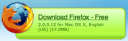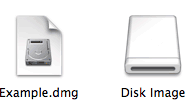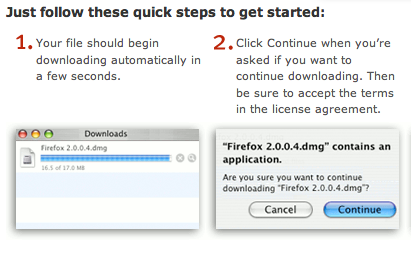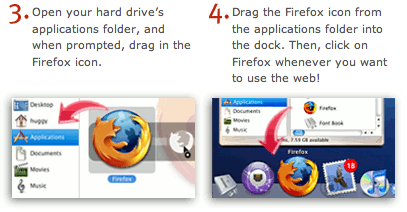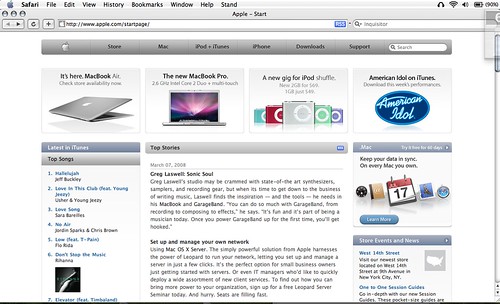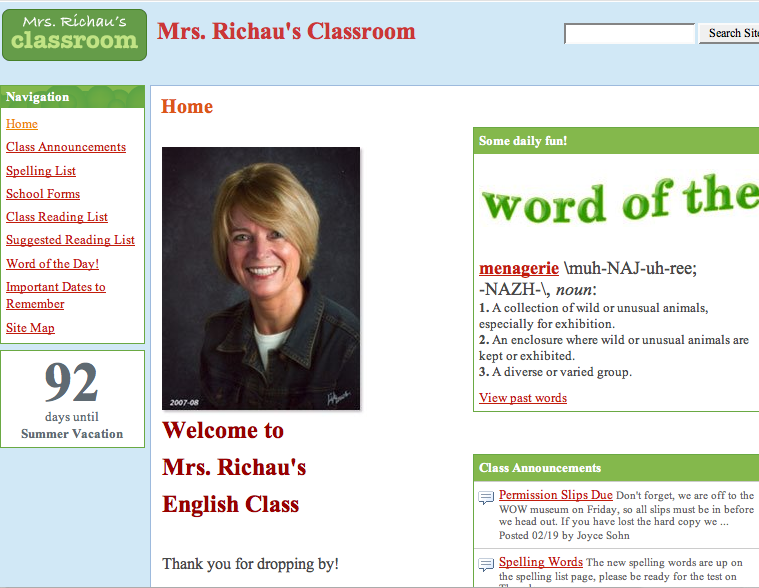It has been an “unbusy” week. Spring Break means no school so we have enjoyed family time. There has also been sleeping-inage which has been great!. We went for a drive up in Arkansas (which is becoming a major luxury considering the ridiculous pride of gas these days) , had a family shopping day and did a little closet cleaning and catching up on housekeeping chores. The firewood has been moved out to the back fence and the back porch has been polished up and we ate supper out there tonight.
I helped the praise band at church set up a blog – they now have a name: “The Damascus Road Experience”. I get to sing a little harmony with them but if they ever get a bus I am relegating myself to “roadie” and resident geek.
I will get back to tips and hints for the Mac and PowerPoint tutorials soon. A short hint for tonight: If you have a Word document and want to open it in Pages just drag the document onto the Pages icon in the dock. It will open in pages. If there is much in the way of formatting you may lose the formatting but you will have the basic document. I have already learned that automatic page numbering in the header does some weird things. You can do the same thing with Excel and Numbers or Keynote and PowerPoint. Again this is only a good idea if there is no fancy formatting going on.
Interesting and Scary Article – Outsourcing Patients
What I’m reading – The Last Book In The Universe by Rodman Philbrick
Best TV show ever? The Big Bang Theory (I’m so glad the writer’s strike is over)
Best movie I’ve seen lately – August Rush (yes it is a little corny and some of it is a bit of a rip off on Oliver Twist but Freddie Highmore has the most enchanting smile I have ever seen and you just feel good at the end of the movie – which is becoming rare.)
Happy Resurrection Day tomorrow everyone!