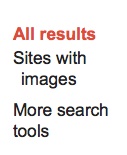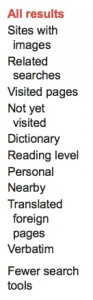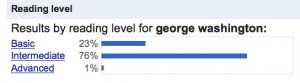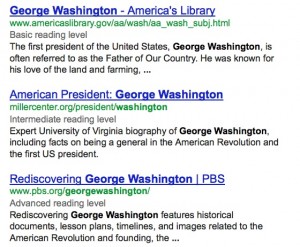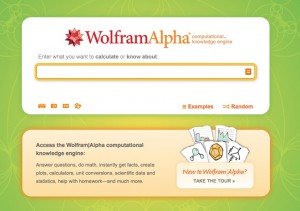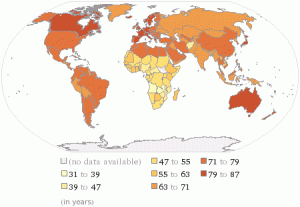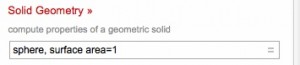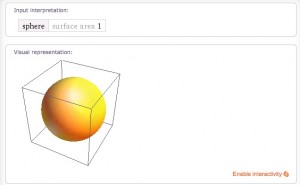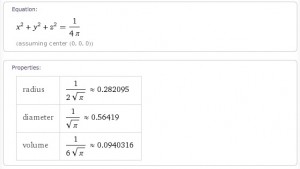Tammy Worcester Beyond Cut and Paste
Design Projects that require students to do more than just paste information (sometimes without even reading it!)
Use a Building Block Model
1.Collect Blocks
(gather information)
2. Organize Blocks
(critical thinking)
3.Build New Structure
(product / presentation)
Collect Blocks
I go to google daily but I learned a new trick in this session!
Go to google and type something into the search box. I chose George Washington
www.google.com
You can refine your search to show items categorized by reading level. Scroll down and look at the left side. Click on More Search Tools.
You will see another list of ways to refine your search but for today we are interested in reading levels.
Click Reading Level
Google divides search results into three reading levels. Below you can see the reading levels in grey text.
~~~~~
Another search site that I have not used
Wolfram Alpha
– www.wolframalpha.com
Instead of listing websites related to your search query, Wolfram Alpha actually displays answers.
to get a better feel for the site you can go here and choose different types of examples:
http://www.wolframalpha.com/examples/?src=input
here is an example:
generate a world map colored according to a given statistic. You will get more than just this image:
Here is an example of using Wolfram Alpha for math:
Cool site but use with care. I wish they had this when I was struggling with algebra!
~~~~~
Another way to gather information for your building blocks is Qwiki
Qwiki
www.qwiki.com
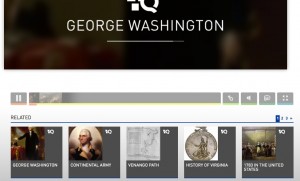
same George Washington search but now I can click for related items, there is multimedia, and you have the option of having it read to you.
So now you have several tools for gathering information (or collecting the blocks)
The next section gives you a couple of options for handling sources :
Organize Blocks
BibMe
–http://www.bibme.org/
Easy Bib
– http://www.easybib.com/
Build New Structure
PowerPoint or Google Presentation
-Acrostic (great idea – younger students required to find several facts about their subject and then they can use a power point slide to display their facts, older students required to use the entire alphabet and could even require that the facts be listed in not only alphabetical order but chronological as well. (For x her example just required that the first word contain an x rather than start with it)
-Post Card (create a template in word or two text boxes on a powerpoint slide. Add a photo, a smaller photo for a stamp, write a short note to someone as a historical or literary character)
-Children’s Story Map
-What Am I?
Web Tools
-Drawzit
www.drawzit.com
-Scribble Maps
www.scribblemaps.com
-iFake Text
www.ifaketext.com
iPad Apps
-ShowMe
-Educreations
-Sock Puppets