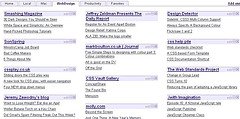I played around with a tool that’s fairly new to me today. I now have a Google custom search box at the bottom of this page that will let you search this blog and my work blog. I wanted to see how easy it was to create a custom search engine using Google’s Co-op and found it completely painless. You follow the link and the click on the custom search engine link and then just follow the steps. They consist basically of giving your search engine a name, a brief description, keywords, and URLs you want it to search. Google creates the code and you paste it into your blog where you wish it to show up. The only thing I changed was adding tags to get it to display in the center of the footer.
I will make one that searches all my favorite blogs. I’m not sure if there is a limit to how many URLs you can add but I wouldn’t be surprised as there was a limit to the suggested keywords you could associate with your search engine (7). The search box is wider than I would like for my sidebar which is why it lives at the bottom of the page. You can even “brand” your searchbox with an image you have uploaded to the web if you like. You can open it up for people to collaborate – either publicly or just those you invite. There is also an option to have it added to your personalized Google homepage.
Combining this custom search engine tool with Google Notebook, Google Calendar, GMail, Google Docs and Spreadsheets and tabs on your personalized homepage gives you a free and very practical research and productivity center.
It would be useful to add a custom search box to a classroom blog that limited your students research to sites you designate. This requires you being able to edit the theme of your blog. Some other ways to use this tool would be to create a search engine to browse items you are looking to buy and limit the search to places like ebay, amazon, and buy.com. A search engine that only returned results from designated newspapers would be useful for debate students.
I hope you found some useful information here and that you will give the Google customized search engine a test-drive. Search some blogs from my education category