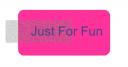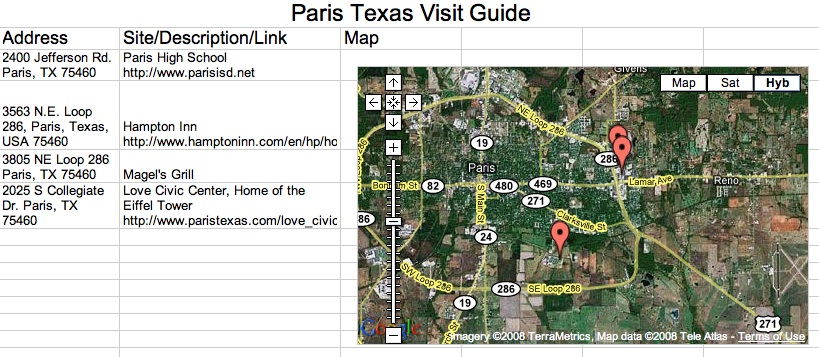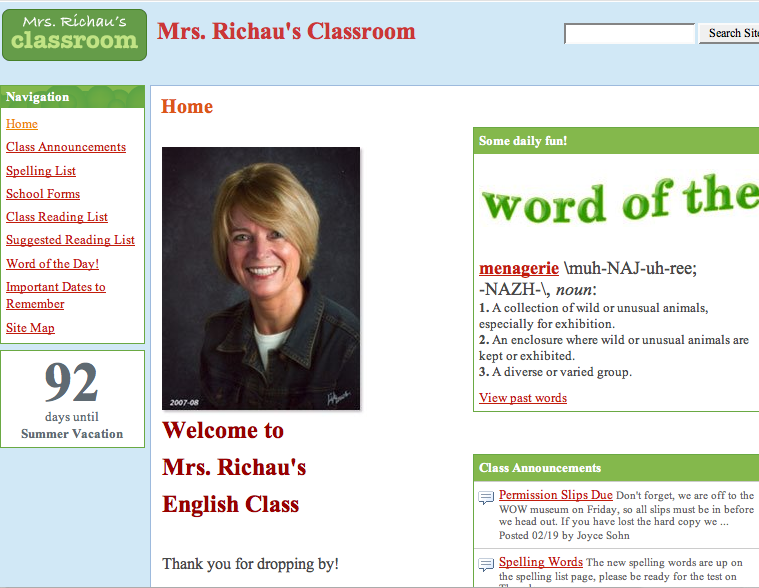I checked out my Twitter feed this morning and David Warlick was live blogging from TechForum in Austin.
“Social and intellectual capital are the new economic values of the world economy.”
discussed by Sheryl Nussbaum-Beach
The quote reminded me of this:
In Down and Out in the Magic Kingdom (2003) by Cory Doctorow
The usual economic incentives have disappeared from the book’s world. Whuffie has replaced money, providing a motivation for people to do useful and creative things. A person’s Whuffie is a general measurement of his or her overall reputation, and Whuffie is lost and gained according to a person’s favorable or unfavorable actions. The question is, who determines which actions are favorable or unfavorable? In Down and Out, the answer is public opinion. Rudely pushing past someone on the sidewalk will definitely lose you points from them (and possibly bystanders who saw you), while composing a much-loved symphony will earn you Whuffie from everyone who enjoyed it.
As often happens in science fiction, there will be bits and pieces that make the story believable because they will mirror parts of life that are close to present reality. Mr. Doctorow didn’t have the economic incentives part right, but social and intellectual capital sure sounds like Whuffie to me.Another thing mentioned in Mr. Warlick‘s post was that people don’t subscribe to magazines, they subscribe to people.
We all have “our people”; those we listen to, go to, read, learn from, trust, and respect. Where are yours? Are they at your workplace? In your feed reader?