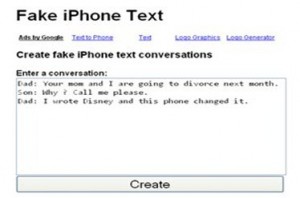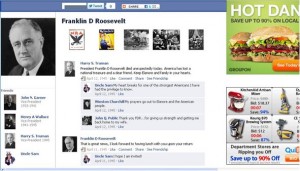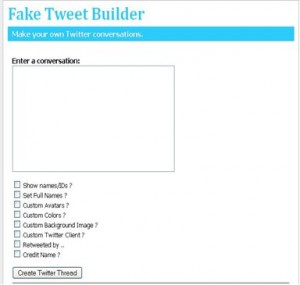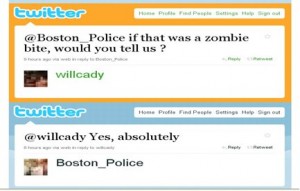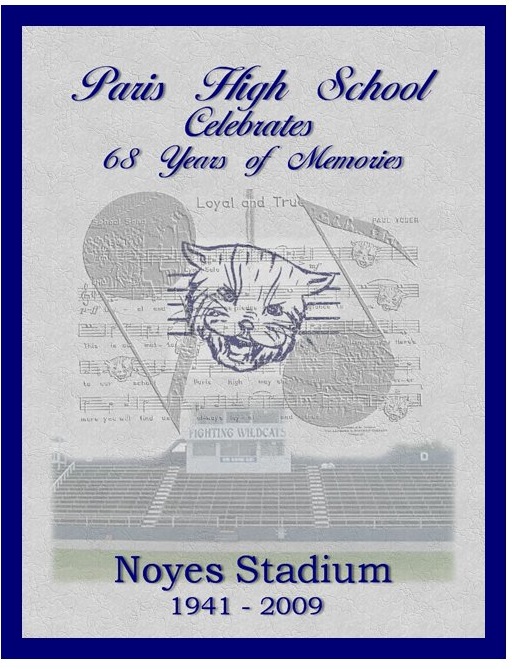It has been a productive week at the ranch. Along with a few work orders checked off, we imaged/set-up a total of 69 new devices including Acer desktops, Lenovo laptops and notebooks, and iPads. I created a form in google docs so that I can use my Android tablet to enter asset tag numbers, names and locations and other info so we have a growing spreadsheet of completed work. I also created a notebook on iPad set up and use in Evernote that I share with the growing number of folks who are using iPads which includes what I have discovered so far as a workable process to set them up to use in the district and pertinent articles I discover on the internet.
I am not fond of the Lenovos, though I realize that pricing is an issue. They usually come to us needing to have the bios updated (which awesome Eddie figured out)Â and it causes an extra step. Time will tell. My negative Eeyore side hopes we do not get these back en masse with issues. The full size laptops have an irritating keyboard layout that has the trackpad off center and I personally would have trouble getting used to the configuration. Every one that I have touched is off just enough that the normal resting place for my hands causes me to 1. make frequent typos and 2. accidentally touch the trackpad with my wrist so that I find myself typing in the wrong place.I hope the end users will be able to adjust. I hate to put technology in someones hands that I myself find frustrating.
eschool news has an article on using iPads in the classroom that talks about using less apps rather than more. There are so many specific apps out there that it takes very little time to fill up screen after screen. This article advocates using “The 4 Cs” to evaluate apps. I would take the article a step further and use the same thinking for any tablet, laptop, or computer in the classroom.
The 4 Cs are consumption, curation, creativity, and connection.
Now consumption? I know all about that. I consume all the time. I suck up the internet every day. My brain should be as big as a house with all the knowledge I consume. Right? Well no. The biggest percentage of internet suckage is NOT focused. Left to my own devices I can waste an unbelievable amount of time reading snips and bits and listening to music, reading the latest entertainment scandal. No one is directing my “steps” and if I get tired of reading I can always play solitaire. Learn how to ask and how to determine if a source is reputable. If you are applying that thinking to apps, read others’ reviews. Learn how to narrow down a search. What if you want to cook beans but you hate pinto beans? Try cooking +beans -pinto (Notice where the spaces are – a space before the operator but not between the operator and the search term you want to add or ignor) Here is a link to search operators on google.
Curation is a little easier. Find information. Ask a question, get an answer. Well, the internet is a big place. It’s sort of like going to the library to find a book. Well, what kind of book? Fiction? Non-fiction? How do you an author is reputable? Do they have an agenda? What is it? Say you figure out what you are looking for and you find hundreds of books on the subject. Now you have to have a way to search through those hundreds of books for the specific piece of information you need at a give time. You have to have a place to store the information. Do you just bookmark websites on your computer? What if your computer croaks? Now your bookmarks/favorites are gone. Well you can download them them as a file of course. (Just make sure the only place they are stored is not the said croaked computer!) Do you use a web-based service? There are some great free ones but as anyone who loved using google reader knows, web-services can pick up their toys and disappear into the ether. Make sure if you use a web-based service they provide a way for you to import that information and stick a copy somewhere you can find it when you need to if they decide to retire and move to Florida.
What if I need to make notes or comments on my collected information, or put it together with other bits and pieces? Even with all of the apps and websites I use which I will get into later, I am still a big notebook person. I haven’t quite let go of the hard copy addiction. I like to be able to tuck pictures and scribbled notes into folders with instructions. The best apps let me do a similar thing in the virtual world.
Creativity is something we do when we stay off facebook. Well that would be my current definition. Often creativity is something I do when I stay off Pinterest too. Ironic huh? A place you go to find all kinds of creative ideas wastes all the time you could spend actually um…creating things? Yup. Of course I am the queen of procrastination too.. (and Pinterest is a great way to “curate” information so that’s my story and I’m sticking to it). If you are attached to your PC, Microsoft OneNote is a pretty handy tool. You can create notebooks, add tabs in the notebooks and basically import whatever you want. Pieces can be moved around anywhere on the page and you can export your creation as a PDF. You can also save notebooks to a flashdrive or network drive and take them with you. Evernote is a similar web-based notebook tool and one of my favorite apps. The advantage is that I can go to from PC to mac to iPad to Android and still access my notes. I can also share individual notebooks with others who use Evernote or in a format that can be used by someone who does not use Evernote.
For creativity on the computer I go to WordPress because I write but there are a lot of great apps out there. Some that were mentioned in the article are Explain Everything, Book Creator, Animoto, iMovie, Garage Band, VoiceThread, and Doodlecast. Instead of using an iPad as a giant animated flashcard, make something yourself! Step away from the Powerpoint…. Let students create educational content. If you are using a computer, rather than tablet, there are opensource programs like Gimp that allows you to create and edit images and Audacity which allows you to record and edit audio.
The last C – Connect is Facebook right? Well, no. Tablets in particular do not offer much in the way of storage. You have to depend on cloud options. How do you collaborate? I have already mentioned Evernote which lets you share notebooks but it probably is not ideal for multiple people editing. Dropbox is my other favorite web-based app and it allows for use on multiple platforms. You can keep some things private and share others. You decide. You can swap files between devices as long as the destination device has an app that will open the shared file.
Google Docs is a great collaboration platform. The article mentions this and I agree. You can share docs, spreadsheets, presentation, and make changes in real time and google docs will keep track of the edits so you can roll back if needed and also see who is contributing what. You can share a presentation and viewers can comment and ask questions while the presentation is happening. I have already mentioned google forms. I created one this week to keep up with the computers being imaged and you are not locked in once you begin collecting information. Twice I decided I needed another piece of information added to my form and it is as simple as opening the form in google docs and clicking edit. The information entered in to the form will populate a spreadsheet with a time and date stamp for each entry. If you edit the form, new columns will automatically be added to the spreadsheet. You can still edit the spreadsheet like you would any other. Just open the “results” spreadsheet and enter information directly. You can also download the spreadsheet either as a pdf or as a file that can be opened and manipulated in excel in case you want to pretty it up.
So there you have it. All these new pieces of equipment that will let teachers and students find content, save it, search it, create it as something new, and share it…
Not too bad a way to make a living.